-
340B Architect
-
Updates & Announcements
-
340B Architect
-
340B Impact
-
340B RxCorrelate
-
340B Monitor
-
340B Written Location
-
340B Central Split
-
All About Architect Webinar Series
-
More Resources
-
Right Side Callout
-
Recent Manufacturer Notices
-
More Videos
The Active Crosswalk page displays your current crosswalk by vendor. Your drug crosswalk is the foundation of your drug accumulations. It helps you maximize savings and prevent over purchasing by linking charge codes (CDMs) to NDCs that are being dispensed at the facility.
Every item in your crosswalk is assigned a Billing Units Per Package (BUPP). The BUPP tells 340B Architect how many qualified charges must be received before the linked NDC can be repurchased at a discounted 340B price. You cannot purchase partially accumulated packages; therefore, the cumulative, dispensed quantity must equal or exceed the BUPP before you can accumulate and purchase a new package.
For more information on how to calculate BUPP, please view The Importance of the BUPP and How to Calculate It.
Accumulations can be viewed in the Pharmacy Accumulations page. See Pharmacy Accumulations for further information.
Page Features
Filter Options
Change Vendor
Switch to a different vendor crosswalk using the FILTER OPTIONS:
1 Select a vendor from the VENDOR drop-down menu, and click Show Crosswalk.
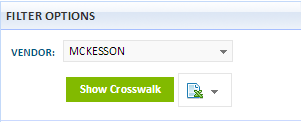
2 Click the Export icon, and select a file format: Excel 2003, Excel 2007, PDF, or CSV.
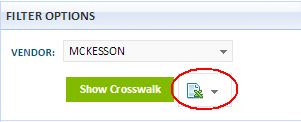
Selection Panel
The Selection panel lists the items in your crosswalk based on the vendor selected in the Filter Options. The following actions can be performed in the Selection panel.

- Add/remove a new relationship to the crosswalk.
- Place an NDC on the Do Not Sub list.
-
View and export Recent AutoSubs.
- Click the Excel export icon in the top right corner of the popup to download a report containing all data in the window. The report will open as a .csv if the row count exceeds 65,000 rows
- View a list of CDMs/NDCs marked for exclusions.
- Click the expand/collapse (+/-) icons to view crosswalk history
- Search for full or partial information, including CDM, NDC, Drug name, etc., in the Search field to narrow the crosswalk selection display or to search for a specific item.
Right-click Menu
When right-clicking on an active relationship in the Selection panel, it enables you to do the following:
- EDIT CROSSWALK: Update the active crosswalk relationship. See Edit Crosswalk Relationship for more information.
- DO NOT SUB: Exclude a NDC from the auto substitution process. Go to the Exclude from Auto Substitution topic for further information.
- DELETE: Remove the relationships from the crosswalk. Warning: Removes all accumulations associated with that relationship. Go to the Delete Crosswalk Relationship in the Crosswalk topic for further information.
- ADD PAST RELATIONSHIPS:: Inserts past relationships in the crosswalk history. Go to the Add Past Relationship topic for further information.
- UTILIZATION BY CDM: View utilization details for the selected CDM.
- ACCUMULATION DETAILS: View accumulation and purchase history for the active NDC. Go to View Accumulation Details topic for further information.
- ACCUMULATION TRACKER: View a visual representation of the accumulation history for the active NDC. Go to Accumulation Tracker topic for further information.
- DRUG SAVINGS: Displays pharmacy drug savings by month for the active NDC.
- DRUG SPEND: Displays drug spend by month for active NDC.
- PRICING HISTORY: Displays the pricing history chart for the selected item.
Table of Contents

 View Crosswalk History
View Crosswalk History