-
340B Architect
-
Updates & Announcements
-
340B Architect
-
340B Impact
-
340B RxCorrelate
-
340B Monitor
-
340B Written Location
-
340B Central Split
-
All About Architect Webinar Series
-
More Resources
-
Right Side Callout
-
Recent Manufacturer Notices
-
More Videos
The Active Crosswalk page displays the current crosswalk relationships and contains the crosswalk history, if applicable. Relationships that contain history are denoted with a + plus sign icon.
The following actions can be completed in the crosswalk history:
- Edit Relationship
- Apply Relationship
- Deactivate Relationship
To view the crosswalk history, click the + plus sign next to an item.

The line expands to reveal the history for that CDM-NDC relationship.
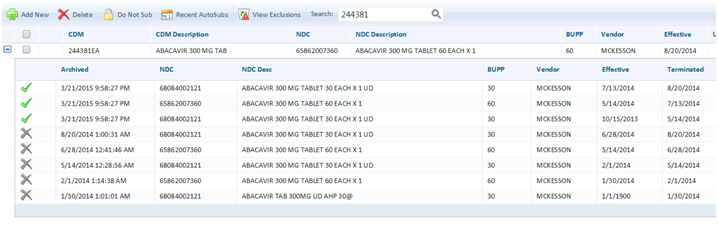
Reading the Crosswalk History
The green check indicates this relationship is being actively applied to drug utilization and charges received within the effective and terminated date will accumulate packages.
The grey “x” indicates this relationship is not being actively applied to drug utilization and accumulations are not earned.
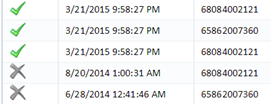
Edit the Crosswalk History - Right-Click Menu
In the event you need to update an applied crosswalk history relationship, you can right-click on the relationship and select Edit Relationship. This will enable you to make edits to the NDC, NDC Description, BUPP, Vendor, Effective and Terminated dates.
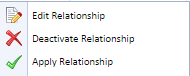
To edit a crosswalk history relationship,
1 From the Maintenance menu, select Active Crosswalk.
2 Click the + plus sign next to the crosswalk relationship to expand the crosswalk history.

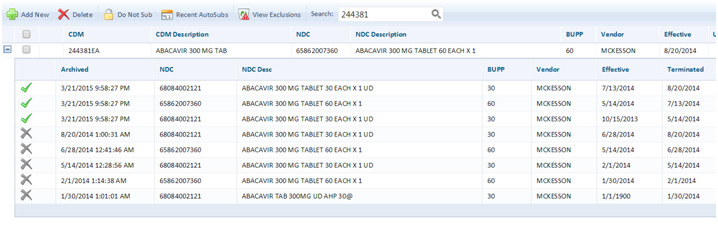
3 Right-click the applied line (indicated with the green check mark).
4 Click Edit Relationship.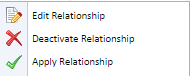
The EDIT RELATIONSHIP Crosswalk Detail window opens.
5 Make the edits and click Save and Apply.
NOTE: Deactivated relationships cannot be edited. You would need to Apply Relationship and then edit the relationship.
Deactivate Historical Crosswalk Relationship
In the event you need to deactivate an applied crosswalk history relationship, you can right-click on the relationship and select Deactivate Relationship. Deactivating a relationship will prevent the relationship from earning accumulations.
To deactivate an historical crosswalk relationship,
1 From the Maintenance menu, select Active Crosswalk.
2 Click the + plus sign next to the crosswalk relationship to expand the crosswalk history.
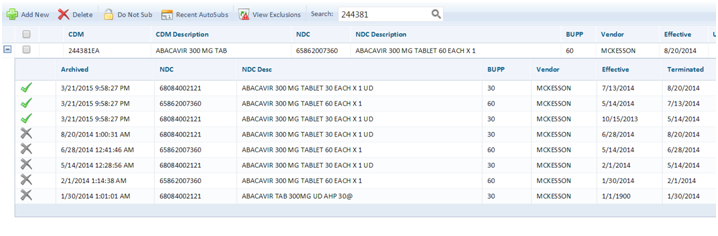
3 Right-click the applied line (indicated with a green check mark).
4 Click Deactivate Relationship.
The Crosswalk History pop-up window opens.
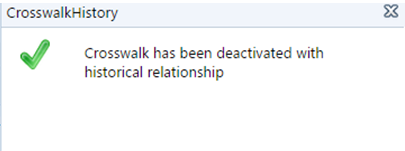
The relationship will now display a gray X.
Apply Historical Crosswalk Relationship
In the event you need to apply a deactivated crosswalk history relationship, you can right-click on the relationship and click Apply Relationship. This will enable you to make edits to deactivated relationships before applying to the crosswalk history.
To apply an historical crosswalk relationship,
1 From the Maintenance menu, select Active Crosswalk.
2 Click the + plus sign next to the crosswalk relationship to expand the crosswalk history.
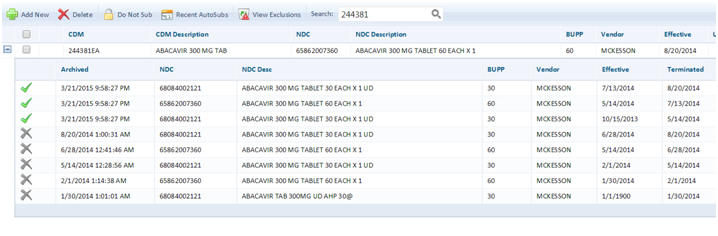
3 Right-click the applied line (indicated with a gray X).
4 Click Apply Relationship.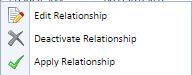
The APPLY RELATIONSHIP Crosswalk Detail window opens.
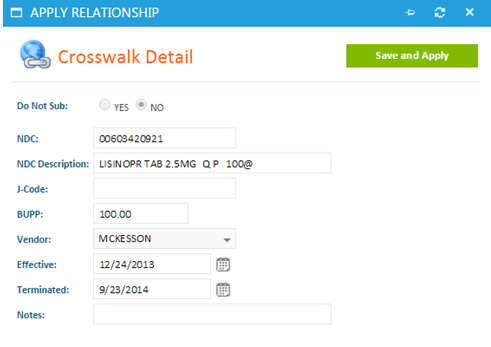
5 Make edits as necessary, and click Save and Apply.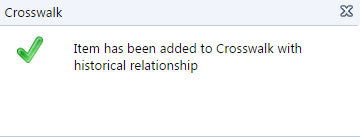
The relationship will now show a green check mark.
The crosswalk history right-click menu also allows you to do the following:
- Edit Relationship: Edit the NDC, NDC Description, BUPP, Vendor, Effective and Terminated dates for relationship selected. Only an applied relationship (indicated with green check) can be edited. See Edit Crosswalk Relationship.
- Deactivate Relationship: Deactivating a relationship will prevent the relationship from earning accumulations. Only an applied relationship can be deactivated.
- Apply Relationship: Apply a deactivated relationship. See Deactivate/Reactivate Crosswalk Relationship (scroll down to Reactivate a CDM to Resume Accumulating).
Gaps and Overlaps
Gaps
A gap is a period of time where a relationship does not exist in the crosswalk history. Any charges with a date of service during this time will not earn accumulations.
Gaps can occur when the active crosswalk or crosswalk history is edited and the effective and terminated dates do not align. Gaps will be highlighted with a yellow line.
When editing the history where the dates do not align, a warning will appear. Clicking Yes, will accept your changes and highlight the gap. Clicking No, will cancel your edits to the crosswalk history.
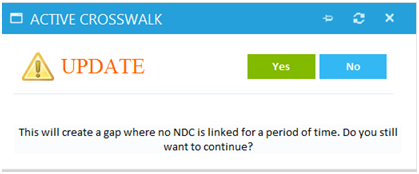
To resolve the gap, you can:
- Edit the effective date of the active crosswalk relationship. See Edit Crosswalk Relationship.
- Edit the dates of crosswalk history relationships. See Edit Crosswalk History above.
- Edit the highlighted gap line. See Edit Crosswalk History above.
- Add a past relationship. See Add Past Relationship.
Overlaps
340B Architect prevents you from having multiple applied NDC relationships for the same period of time in the crosswalk history, by adjusting the dates according to your edits.

It is imperative that the dates of each applied NDC relationship align. The most recent effective date must match the termination date of the previous applied relationship.
In the example above:
- The applied NDC 00185002501 Lisinopril 2.5mg Tab, will earn accumulations from 9/10/2013 until 12/23/2013.
- The applied NDC 00603420921 Lisinopril 2.5mg Tab, will earn accumulations from 12/24/2013 until 9/22/2014.

 The Importance of the BUPP and How to Calculate It
The Importance of the BUPP and How to Calculate It