-
340B Architect
-
Updates & Announcements
-
340B Architect
-
340B Impact
-
340B RxCorrelate
-
340B Monitor
-
340B Written Location
-
340B Central Split
-
All About Architect Webinar Series
-
More Resources
-
Right Side Callout
-
Recent Manufacturer Notices
-
More Videos
The Pharmacy Exclusions window gives you a consolidated view of all exclusion lists and excluded items for your site in 340B Architect.
1 Access the Pharmacy Exclusions window from the following pages:
- Pharmacy Accumulations
- View Drug Catalog
- Active Crosswalk
- Unmatched Crosswalk
- Utilization Manager
- Pharmacy Search field located in the blue menu bar at the top of the page
2 Click the View Exclusions button.

The VIEW EXCLUSIONS Pharmacy Exclusions window opens.
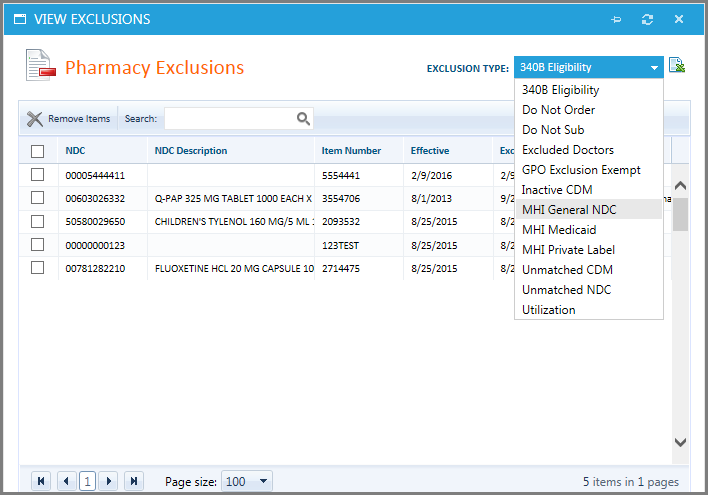
3 From the EXCLUSION TYPE drop-down menu, select a list.
See the exclusion type descriptions in the below.
4 To export the Exclusion list table into Excel, click the Export icon.
MHI exclusions (such as MHI Private Label) are not exportable.
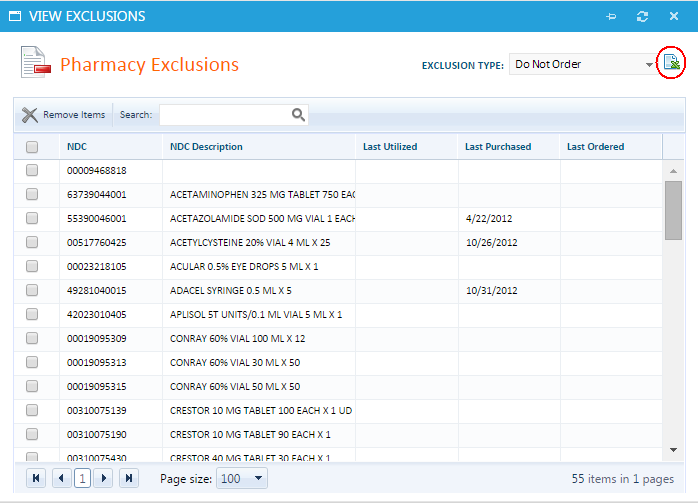
Exclusion Types
| Type | Description |
340B Eligibility |
Items excluded from 340B pricing/program eligibility |
Crosswalk Auto Sub |
Items excluded from 340B Architect's NDC Auto Sub process. |
Do Not Order |
Items unavailable for order.
|
Excluded Doctors |
Doctors excluded from 340B eligibility. |
GPO Exclusion Exempt |
Prevents the NDC from order splitting to the WAC account. This only applies to DSH, Children's or Freestanding Cancer entities. |
Inactive CDM |
Inactivated CDM-NDC relationships in the Active Crosswalk that retain their historical accumulations but are not actively accumulating. |
MHI General NDC |
Contains a list of “non drug items,” particularly diabetic supplies that MH has compiled. This table cannot be exported into Excel |
MHI Medicaid |
All Medicaid BIN/PCNs that Macro Helix has compiled. (This is for retail testing when the customer decides to use the Test Medicaid (MHI) setting in Pharmacy Settings.) This table cannot be exported into Excel. |
MHI Private Label |
Private label items that should always be purchased on an applicable entity's GPO account. This table cannot be exported into Excel. |
Unmatched CDM |
Ignored CDMs that are not matched to NDCs in the Crosswalk. |
Unmatched NDC |
Ignored NDCs that are not matched to CDMs in the Crosswalk. |
Utilization |
Displays items from the Utilization Manager where the status was manually updated. |
Remove Exclusion
1 From any of the pages described above, click View Exclusions.
2 From the EXCLUSION TYPE drop-down menu, select an exclusion list.
3 From the exclusion list, select an item.
4 Click Remove Items to be removed from the exclusion list.
Table of Contents

 WAC Purchase Process and Account Split Decisions
WAC Purchase Process and Account Split Decisions