-
340B Architect
-
Updates & Announcements
-
340B Architect
-
340B Impact
-
340B RxCorrelate
-
340B Monitor
-
340B Written Location
-
340B Central Split
-
All About Architect Webinar Series
-
More Resources
-
Right Side Callout
-
Recent Manufacturer Notices
-
More Videos
A variety of situations can lead to an increase in purchases on your default account. The following steps can help you optimize your purchasing:
- Verify and maintain Inpatient Filters;
- Document product waste in a way that is reportable to 340B Architect;
- Verify data transmissions to Macro Helix to ensure all inpatient and outpatient drug utilization is included;
- Work with Macro Helix to maintain your Crosswalk – Respond promptly to Macro Helix requests to validate updates;
- Set up a GPO-Exemption Exclusion List. (If subjected to the GPO-Prohibition)
Verify and Maintain Inpatient Filters
Inaccurate or unmarked inpatient filters may cause items to be charged to the wrong account. You can add and maintain filters via the Qualification Filters page. See View Qualification Filters and Manage Filters.
Contact support@macrohelix.com to add any codes not listed in the Qualification Filters tab.
Verify the Accuracy and Completeness of Data Transmissions to Macro Helix
Use 340B Architect’s reports to view the data being sent to Macro Helix. This helps you identify any gaps in your utilization data. The Hospital Imports report displays the entity name, utilization file name, import date and number of rows contained in the file.
Run the Hospital Import report to verify the following:
- Files sent to Macro Helix each day. Look at the Import Date column for any missing dates.
- Files were populated with data. Look at the Number of Rows column to verify data was sent.
Generate the Report
1 From the REPORTING menu, select Standard Reports.
2 In the left pane under FILTER OPTIONS, in the SELECT REPORT field, click the search icon.
The SELECT REPORT window opens.
3 Click All Reports.
4 In the Report Selection field, click the drop-down arrow and select HOSPITAL REPORTS.
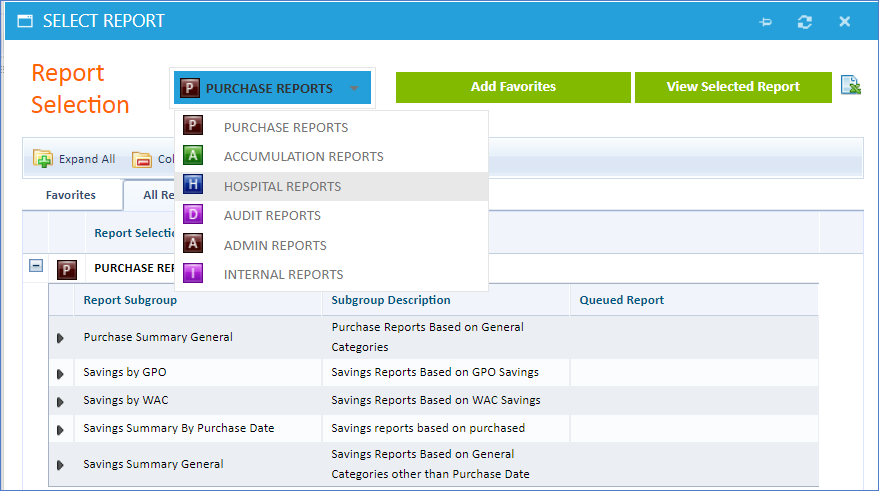
5 Expand Hospital Custom Report.
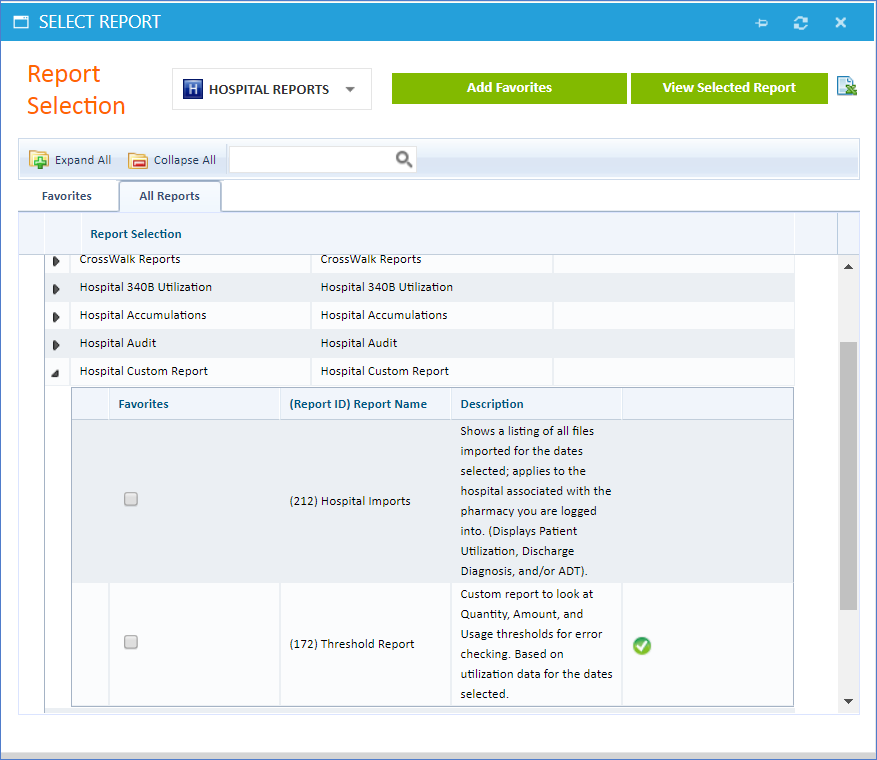
6 Select Hospital Imports and click View Selected Report.
7 Under FILTER OPTIONS, select the Start Date and End Date.
8 Click Generate Report.
The results appear in the right pane.
9 Validate that the report includes all patient drug usage for the selected period of time and that utilization data was received by Macro Helix.
Work with Macro Helix to Maintain Your Crosswalk
Your hospital’s Crosswalk is central to the accuracy of your accumulations and charges. Improperly mapped Charge Codes (CDMs) and NDCs can result in an item being purchased on your default account when it is eligible for 340B or GPO purchasing (if subjected to the GPO-Prohibition). Macro Helix maintains customer Crosswalk accounts at recurring intervals to ensure the information is accurate and updated. However, there are simple ways you can limit certain purchases going to your default account via your Crosswalk configuration:
- Use unique charge codes for every charged drug (e.g., use strength and form specific charge codes rather than a general all-inclusive charge code such as “Morphine Infusion”).
- Standardize charges across facilities where possible.
Standardize Charges across Departments
Charge Code quantities must be charged consistently in order for them to accumulate correctly within 340B Architect. If an item is not charged consistently, the accumulations will not match the amount purchased, resulting in too few or too many accumulations. Charge codes must be specific to a drug size and strength. Different strengths and sizes must have different charge codes.
Consistent Charges
This example depicts consistent charges for Insulin purchases. Insulin is being charged by the vial, and 1 charge equals 1 vial accumulated. The BUPP is 1.
DOS |
MRN |
CDM |
CDM Description |
Quantity |
1/2/2000 |
x32154 |
800125 |
Human Insulin R 10mL Vial |
1 |
4/7/2000 |
x69854 |
800125 |
Human Insulin R 10mL Vial |
1 |
5/1/2000 |
x45873 |
800125 |
Human Insulin R 10mL Vial |
1 |
6/11/2000 |
x45879 |
800125 |
Human Insulin R 10mL Vial |
1 |
Inconsistent Charges
The hospital is sending inconsistent charging data to Macro Helix. Insulin is being charged by both the vial and HCPCS quantities. Since the BUPP is 1, the hospital is over accumulating by charging because the system registers “200” as 200 vials, not 200 HCPCS units.
340B Architect and the Crosswalk team are unable to reconcile inconsistent charging. It must be corrected at the hospital level in order to standardize accumulations.
DOS |
MRN |
CDM |
CDM Description |
Quantity |
1/2/2000 |
x32154 |
800125 |
Human Insulin R 10mL Vial |
200 |
4/7/2000 |
x69854 |
800125 |
Human Insulin R 10mL Vial |
1 |
5/1/2000 |
x45873 |
800125 |
Human Insulin R 10mL Vial |
1 |
6/11/2000 |
x45879 |
800125 |
Human Insulin R 10mL Vial |
200 |
Set Up a GPO Exclusion Exemption List
340B Architect allows you to create a GPO Exclusion Exemption List. Items on this list are never sent to WAC. Items must also be added to the 340B Eligibility Exclusion list to send items directly to GPO. If you would like to utilize this functionality, please send Macro Helix the following information*:
- NDC
- UPC
- Drug Name
- Item Number
*If some of these fields are unavailable, please send Macro Helix as much of this information as possible.
Macro Helix does not populate the GPO Exclusion Exemption list without specific instructions from your pharmacy. When determining candidates for inclusion on this list, consider items purchased for your pharmacy that are not considered Covered Outpatient Drugs subject to the GPO Exclusion. You should independently confirm that all items included on the GPO Exclusion Exemption List are appropriate. If you have any questions about these elections, you are advised to seek legal counsel.

 View Exclusions
View Exclusions