-
340B Architect
-
Updates & Announcements
-
340B Architect
-
340B Impact
-
340B RxCorrelate
-
340B Monitor
-
340B Written Location
-
340B Central Split
-
All About Architect Webinar Series
-
More Resources
-
Right Side Callout
-
Recent Manufacturer Notices
-
More Videos
Follow the instructions below to exclude specific inpatient codes from Eligibility.
1 Hover over the DATA REVIEW menu and click Qualification Filters.
The FILTER OPTIONS window opens.
2 Under FILTER OPTIONS in the left pane, click the FILTER TYPE drop-down menu and select Inpatient Indicators.
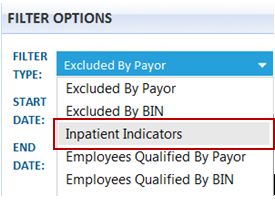
3 Enter the START DATE and END DATE, if applicable.
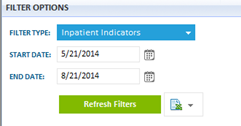
4 Click Refresh Filters.
The unique patient type codes used by your pharmacy will appear in the left pane of the window in the All Inpatient Received column. If both the left and right panes are empty, Macro Helix has not received data from your hospital. Any codes listed in the right pane (Inpatient column) are currently being excluded from eligibility.
5 To exclude any additional codes, from the Add Selected Filters column on the left, select the corresponding box next to the patient type you want to exclude.
6 Click Add Selected Filters.
The codes are moved to the right pane and the date/timestamp appears. All patient types listed in the right pane are excluded from eligibility in 340B Architect. See the illustration below.
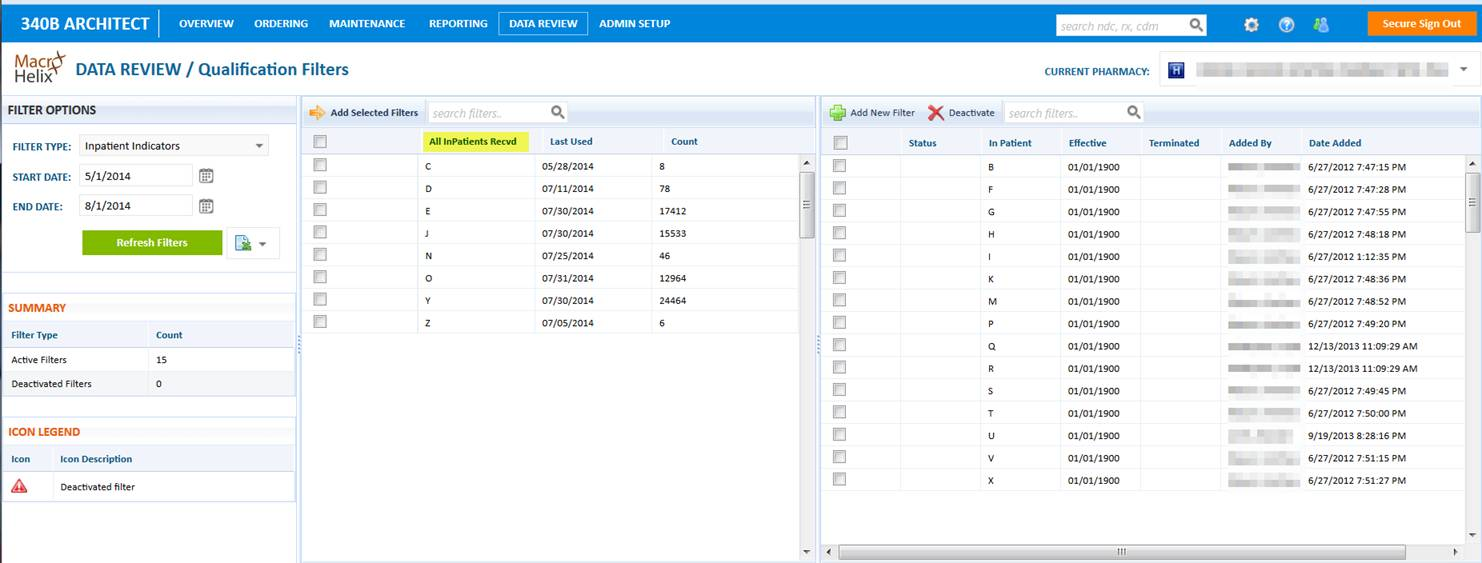

 Qualification by Written Location
Qualification by Written Location