-
340B Architect
-
Updates & Announcements
-
340B Architect
-
340B Impact
-
340B RxCorrelate
-
340B Monitor
-
340B Written Location
-
340B Central Split
-
All About Architect Webinar Series
-
More Resources
-
Right Side Callout
-
Recent Manufacturer Notices
-
More Videos
To add a new drug to an existing drug catalog by Vendor and Account Type in 340B Architect, perform the following steps:
1) From the 340B Architect Home page, move the cursor over MAINTENANCE and select Drug Catalog.
2) Click Add New Drug. The ADD NEW DRUG TO DRUG CATALOG pop-up box appears.
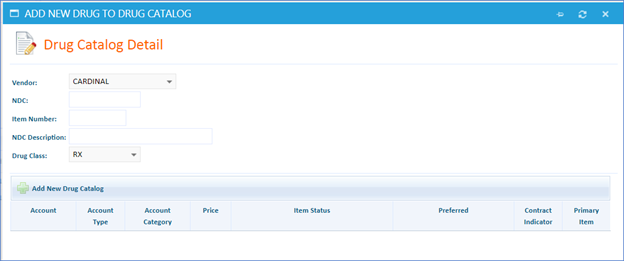
3) Select a Vendor from the Vendor drop-down. Fill in the fields for NDC, Item Number, and NDC Description and then select a Drug Class.
Note: Vendor defaults to the primary wholesaler. The accounts must already be added to the PID and receive EDI feeds. An 11 digit NDC is required to add a new drug, otherwise, the Add New Drug Catalog button will remain grayed-out. Item Number and NDC Description are optional but strongly suggested to include. Vendor: Select the item's vendor from the drop-down menu.

o NDC: Enter the item's NDC.
o NDC Description: Enter the item's NDC description.
o 340B Eligible: Choose Yes if the item is eligible for 340B pricing. Choose No if the item is ineligible.
o Drug Class: Select the item's drug class from the drop down menu: RX, OTC, C2, C3, C4, or C5.
o 340B Price: Enter the drug's 340B price, if applicable.
o GPO Price: Enter the item's GPO price, if applicable.
o WAC Price: Enter the item's WAC price, if applicable.
o RTL Price: Enter the item's retail price, if applicable.
4) Click Add New Drug Catalog. Options for choosing the Account, Price, Item Status and Preferred Item appear.
5) Select an option for each field as needed.
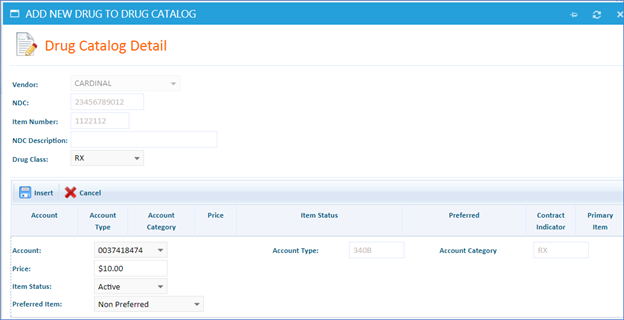
6) Click Insert. The updated successfully message briefly appears.
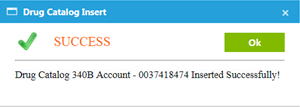

 View Drug Catalog
View Drug Catalog