-
340B Architect
-
Updates & Announcements
-
340B Architect
-
340B Impact
-
340B RxCorrelate
-
340B Monitor
-
340B Written Location
-
340B Central Split
-
All About Architect Webinar Series
-
More Resources
-
Right Side Callout
-
Release notes
-
Recent Manufacturer Notices
-
More Videos
The Maintenance section displays your pharmacy's data archiving, hospital maintenance, and retail maintenance settings including rewind frequency (Retail) and crosswalk maintenance (Hospital). For descriptions of the information in Order Settings, please see the table below.
Hospital users can only see the Hospital Maintenance section and retail users can only see the Retail Users section.
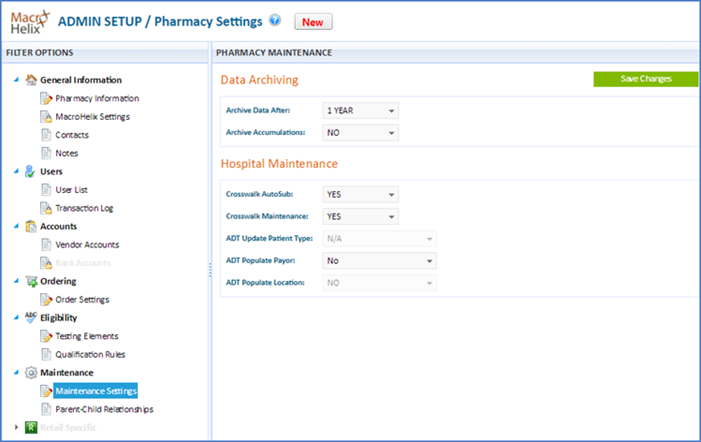
Hospital Maintenance View
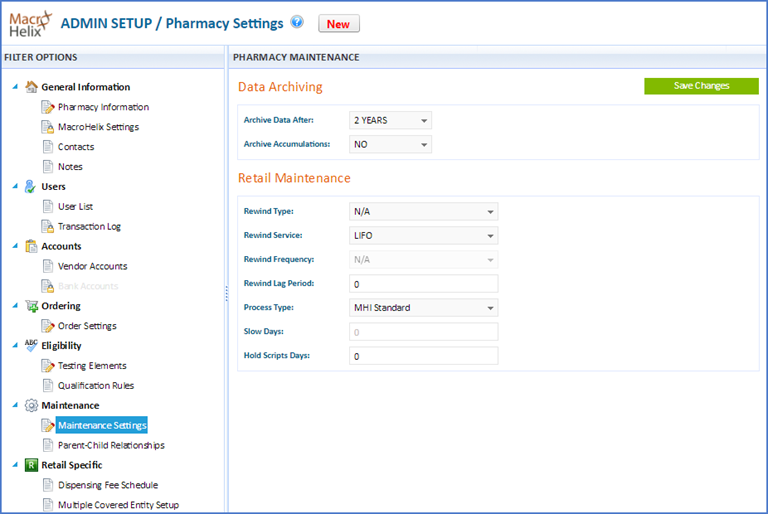
Retail Maintenance View
Field |
Description |
Data Archiving | |
Archive Data After |
One to three years of data can be stored on the active database, which is visible in 340B Architect. Two years is the default setting. Click the drop-down arrow and select one of the following: 1 YEAR 2 YEARS 3 YEARS |
Archive Accumulations |
Yes - At the end of each day a snapshot of the accumulations is captured. The archive is on a 90-day rolling schedule. This information is accessible in Accumulations Reports. No - Do not archive accumulations. |
Hospital Maintenance | |
Crosswalk AutoSub |
When Macro Helix is matching CDMs and NDCs in Crosswalk, Macro Helix will automatically substitute a drug based on your previous purchases. Select one of the following: Yes - Allow Macro Helix to automatically substitute a drug in Crosswalk based on previous purchases. Automatically switches the CDM/NDC relationship in the crosswalk when a purchase has been made for an equivalent NDC. Currently, our system uses the First Data Bank’s Generic Code Number Sequence (FDB GCN_SeqNo). It represents a drug formulation identifier that groups together drugs based on ingredient, route of administration, dosage form, and drug strength. If any of those qualifiers vary, the NDCs will have different equivalency codes within Macro Helix. No - Do not allow Macro Helix to automatically a substitute drug in Crosswalk based on previous purchases. Macro Helix will not automatically change a NDC/CDM relationship based on the purchase of an equivalent drug. |
Crosswalk Maintenance |
Macro Helix can match the CDMs and NDCs in your Crosswalk for you. Select one of the following: Yes - Allow Macro Helix to match my CDMs and NDCs in Crosswalk. Macro Helix will perform monthly maintenance on the your crosswalk. No - Do not allow Macro Helix to match my CDMs and NDCs in Crosswalk. You will maintain their crosswalk. |
ADT Update Patient Type |
Admit, Discharge, and Transfer (ADT). Click the drop-down arrow and select one of the following: N/A - not applicable. In-Patient to Out-Patient - Only update records that go from inpatient to outpatient. Out-Patient to In-Patient - Only update records that go from outpatient to inpatient. Both - Will update all records according to the ADT files that are received. |
ADT Populate Payor |
Select one of the following: Yes - Update All - If payor data changes, update with the new payor information. Yes - Blanks - If payor data was previously blank, update with new data received. No - Do not use ADT to update charge data with payor |
ADT Populate Location |
Select one of the following: Yes - Use ADT to update charge data location. No - Do not use ADT to update charge data location. |
Retail Maintenance | |
NOTES: Please see the notes after this table about Rewinds. | |
| Hold Script Days | When we receive a retail prescription, we will test it for 340B qualification and hold the 340B packages from being replenished until the designated length of time has passed. This is usually put in place to prevent the pharmacy from replenishing an item only to have it reversed because the patient never picked it up or didn't want it.
|
| Rewind Lag Period | For newly live retail PIDs, this is the period of time we will wait before generating their first invoice.
|
| Rewind Service |
|
Rewind Type |
If a pharmacy wants a special type of rewind or a special rewind script process different from the standard rewind, they can indicate that here. Click the drop-down arrow and select one of the following: N/A - You do not want the rewind to be done if the drug is not 340B eligible. Standard - If the drug is not 340B eligible, the order goes to the Default account. Other - If the drug is not 340B eligible, the order goes to the WAC account. |
Rewind Frequency |
This is how often you want a rewind to take place. Click the drop-down arrow and select one of the following: N/A - Do not rewind at all. Daily - Rewind every day. Weekly - Rewind every week. Bi-Monthly - Rewind twice a month Quarterly - Rewind every quarter Semi-Annually - Rewind every 6 months Yearly - Rewind once a year |
Slow Days |
After x number of days, if a drug is slow, treat the drug as a slow mover. Enter the number of days after which you want this drug to be treated as a slow mover. |
NOTES: Every 90 days (unless otherwise stipulated in the rewind days field), 340B Architect reviews all accumulated packages (including partial packages) for retail pharmacies, and “unwinds” the 340B eligibility status of prescriptions that pass the following tests:
1. The 340B-qualified prescription was last dispensed 91 or more days prior to today's date.
2. Current package accumulation for the drug is greater than zero.
3. No purchases of the NDC have occurred since the last dispense in the first test.
When a prescription meets all three of the "slow mover" criteria, Macro Helix identifies the amount the pharmacy paid for the prescription, and reverses the dispensing fee that the hospital paid the pharmacy and returns it to the hospital. The summary page of the Macro Helix monthly invoice identifies any scripts that were rewound between billing cycles, and reconciles the amounts owed or paid accordingly. See 340B Invoices at a Glance.
In addition, Macro Helix automatically resets (i.e., "rewinds") the accumulated packages of the affected NDC to zero. If the NDC starts moving faster later, Macro Helix allows new accumulations to form.
Parent-Child Relationships
Parent-Child Relationships displays the settings for any retail parent-child relationships your site may have. All data and transactions occur on the parent pharmacy. The child pharmacy is a placeholder for the child accounts. Accumulations are shared by the pharmacies with a parent-child relationship. Ordering is first come, first serve between the pharmacies in the relationship.
To view the Multiple Covered Entity Setup page:
1. Hover over ADMIN SETUP and select Pharmacy Settings.
2. In the left pane under FILTER OPTIONS, under Retail Specific, click Parent-Child Relationships.
In the right pane, the any parent-child relationships appears.
3. For descriptions of the information on the Parent-Child Relationships page, see the table below.
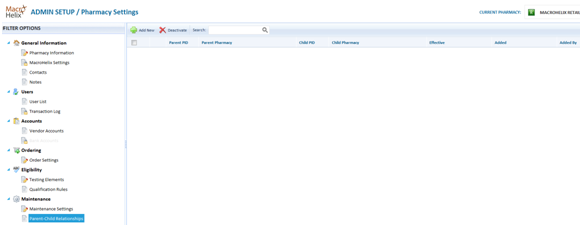
Field |
Description |
Parent PID |
Pharmacy ID of the parent pharmacy. |
Parent Pharmacy |
Name of the parent pharmacy. |
Child PID |
Pharmacy ID of the child pharmacy. |
Child Pharmacy |
Name of the child pharmacy. |
Effective |
Date on which this parent/child pharmacy relationship became effective. |
Added |
Date on which this parent/child pharmacy relationship was added to 340B Architect. |
Added By |
Person who added this parent/child relationship in 340B Architect. |
To add a parent/child relationship:
1. In the menu bar, click Add New.
The ADD NEW Pharmacy Relationships window opens.
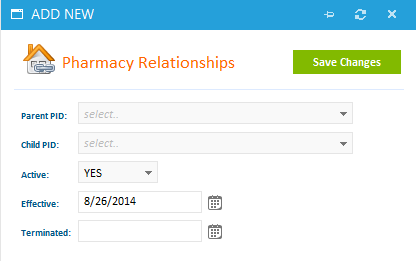
2. Complete the fields on the screen using the information in the table below, and click Save Changes.
Field |
Description |
Parent PID |
need descriptions for all these fields Pharmacy ID of the parent pharmacy. Click the drop-down arrow and select the parent pharmacy. |
Child PID |
Pharmacy ID of the child pharmacy. Click the drop-down arrow and select the child pharmacy. |
Active |
Click the drop-down arrow and select one of the following: Yes - this relationship is active. No - this relationship is not active |
Effective |
The date on which this parent/child relationship is to be effective. Click the calendar icon and select the effective date. |
Terminated |
The date on which this parent/child relationship is to be terminated, if known. If you do not know the date, leave this field blank. Click the calendar icon and select the terminated date. |
Table of Contents

 View Pharmacy Settings
View Pharmacy Settings