-
340B RxCorrelate
- 340B RxCorrelate Page
- 340B RxCorrelate Video - Main Tabs
- Referral Match Settings
- Potential Referrals
- Rx Correlate Overview Page
-
Updates & Announcements
-
340B Architect
-
340B Impact
-
340B RxCorrelate
-
340B Monitor
-
340B Written Location
-
340B Central Split
-
All About Architect Webinar Series
-
More Resources
-
Right Side Callout
-
Release notes
-
Recent Manufacturer Notices
-
More Videos
Overview
When a user navigates to the 340B RxCorrelate page, it defaults to the Potential Referrals tab. This is where the review of potential referrals for all associated contract pharmacies begins. The potential referral prescription data will be displayed at the bottom of the page in a grid also labeled Potential Referrals. The grid name will match the name of the referral tab selected.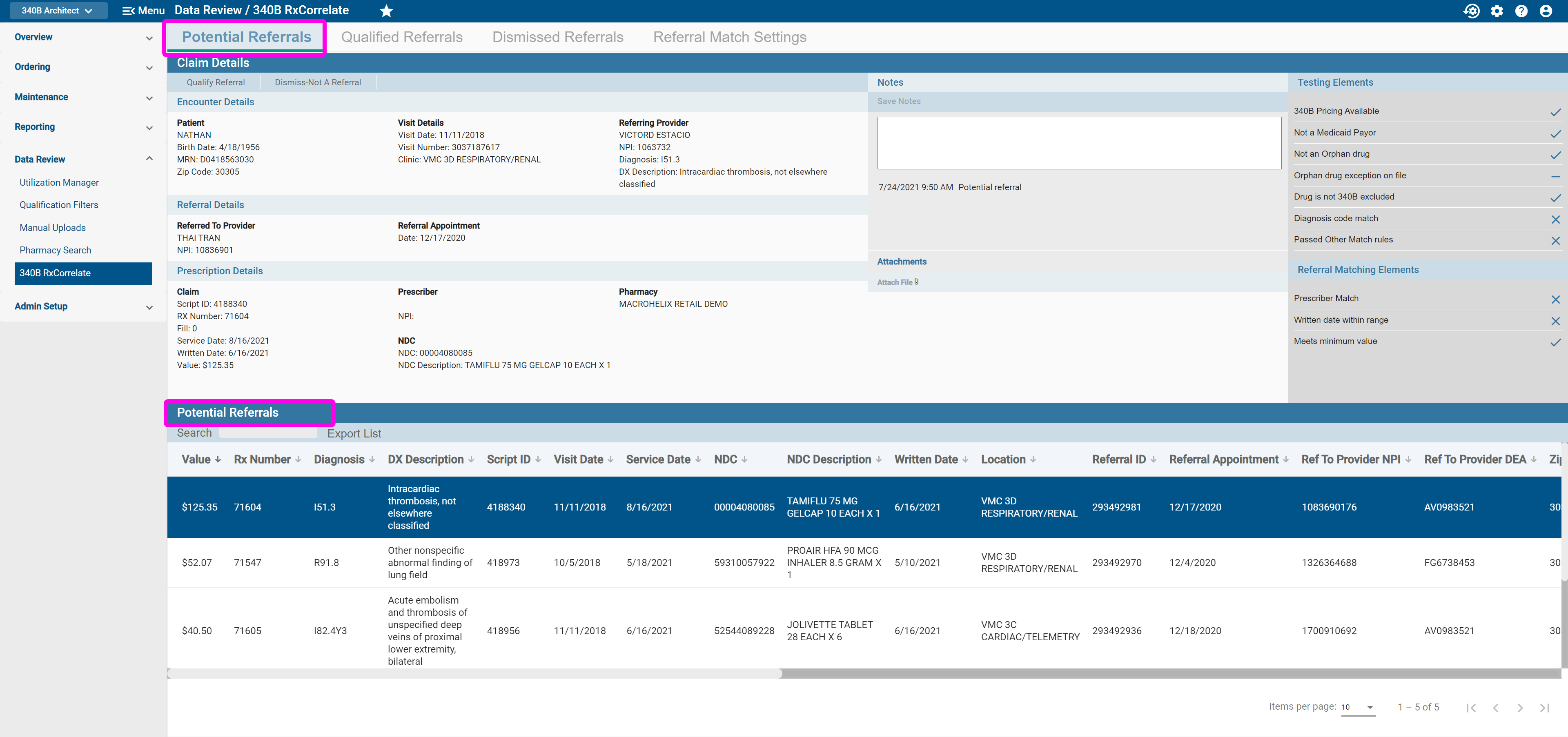
From within the Potential Referrals grid, users will have many options to organize the referral prescription data. By default the data is listed by the Value column in descending order. Users can also sort by any column by clicking the column header. The arrow indicates if the data is arranged by ascending or descending order. Users can change the order of the columns by dragging them left or right. Type in the Search field criteria that will refine the number of prescriptions displayed. There is an Export List button to export the data. If the data is filtered only the filtered data will export, clear the filters to export the entire list.
Review Potential Referrals
Qualify Referrals
By default, the first line of data in the grid will be selected and the details displayed in the Claim Details section of the page. Review the data and if the user determines the prescription should qualify, if so follow the steps below:
- Click the Qualify Referral button.
- From the Qualify Referral pop-up select This fill only, or This fill and future fills to determine how the status should be applied.
- Notes is a required field, type in notes for audit purposes as a reminder why the prescription is qualified.
- Click the Qualify button. The following message briefly appears in the top right of the page:
"Status change has been submitted. Please use Request Recalculation for update to process."
The prescription will move to Qualified Referrals where it will stay as no additional actions may be taken.
Dismiss-Not a Referral
During the review of potential referrals, if it is determined the prescription is not a referral, click the Dismiss-Not A Referral button. The message The claim is dismissed and will move to the "Dismissed Referrals" tab.
If a prescription was unintentionally dismissed go to the Dismissed Referrals tab. Search for the prescription from the Dismissed Referrals grid at the bottom of the page, and then follow the Qualify Referrals steps above.

 340B RxCorrelate Page
340B RxCorrelate Page