-
340B Architect
-
Updates & Announcements
-
340B Architect
-
340B Impact
-
340B RxCorrelate
-
340B Monitor
-
340B Written Location
-
340B Central Split
-
All About Architect Webinar Series
-
More Resources
-
Right Side Callout
-
Release notes
-
Recent Manufacturer Notices
-
More Videos
Overview
Due to recent manufacturer actions, many Covered Entities have lost 340B contract pricing on certain NDCs. In order to restore pricing, Covered Entities must designate a single Contract Pharmacy, and then submit data to 340B ESP for each of their PIDs in order to check for possible duplicate discounts. This process is complicated and often CEs will not have the bandwidth to extract and submit data and to track the approval progression.
To simplify this process, Macro Helix can now submit claims data for your designated manufacturers, avoiding the need to manually submit each claim through 340B ESP website. On the new Data Submission Enrollment page in 340B Architect, located within the 340B Price Restoration menu, you can enroll in data submission for specific manufacturers and monitor the approval progress, all in one place.
As of release 22.4.0, customers of Macro Helix can opt-in to data submission from 340B Architect to 340B ESP. In order to take advantage of this collaboration, customers must first register their sites with 340B ESP directly. Information to do so can be found here. While this feature will replace the need for a manual submission process, you will still be able to manually import data via 340B ESPs website if needed.
Users will navigate to 340B Price Restoration > Data Submission Enrollment. Upon loading, the screen will display all PIDs that are currently enrolled in data submission for HIDs that the user has access to.

The main section of the screen presents users with the following information:
-
Hospital
- HID number and name
- This field can be expanded down to the Pharmacy and Manufacturer levels.
-
Transmission Date
- The date that the most recent data files were submitted to 340B ESP
- This occurs on a rolling 15 day period after the day a PID is enrolled.
- The date that the most recent data files were submitted to 340B ESP
-
Status
- The statuses shown on the HID level line reflects the most recent file submission status for the HID. Expanding your view further, will give you a more detailed view into the status at each PID and Manufacturer level.
Status Descriptions
HID Level Submission Statuses
| Status | Description |
| File Creation Error | There was a validation error with summary or claims level data which prevented the creation of a file. For details, see RID 745: ESP Submission Validation Errors. |
|
Created |
Claims have been gathered for the required time period (45 days of qualifications and disqualifications dates from the past 45 days of scripts for first time submissions and newly restricted NDCs, or 15 days of qualifications and disqualifications from the past 45 days of scripts for preexisting enrollments. This file has not yet been processed through ESP’s submission API. |
| Processed, Sent | Claims previously having the "Created" status have been inserted into a file and that file has been sent to 340B ESP |
| File Submission Error |
The completed file previously having the "Created" status was submitted to 340B ESP, but was rejected. 340B ESP does not currently provide explanations for file submission rejections – but likely the error derives from a validation error in a required ESP field |
Because different Manufacturers can be opted in at different times for a single PID, it's possible to have submission statuses for Manufacturers beneath a PID that differ from one another.
PID + Manufacturer Level Submission Statuses
| All Included | All available data from manufacturers this PID was opted in to was included in the most recent submission to 340B ESP. |
| Pending | No data was included for any of the manufacturers this PID was opted into in the most recent submission. This data will be sent on the next transmision date. |
| Included + Pending | The manufacturers beneath this PID have a mix of Sent and Pending statuses. |
Manufacturer Level Submission Statuses (below PIDs)
| Included | Any available data for this manufacturer has been included in the most recent submission to 340B ESP. |
| Not Included | Outlier. Data for this manufacturer was not included in the most recent submission (Manufacturer was opted in for the PID after the previous submission for other Manufactures) |
-
Historical File Submissions
- This will allow users to download a copy of previous files that have been sent to 340B ESP.
- The statuses listed here will be the same ones available listed above, however they will apply to just the individual file record.
New Data Submission Setup
To set up a new manufacturer for data submission, users will click the New Data Submission Setup button found at the top of the page.

Once this is clicked, the Data Submission Setup window will appear. This will present the necessary options for enrolling or unenrolling in manufacturer data submission.

Across the top of the window are the Confirm Data Submission and Reset Changes buttons. Below that, users will see a drop down box that will be used to select the desired Manufacturer to enroll in data submission.
After a manufacturer has been selected, users will select the PIDs to enroll in data submission for that manufacturer. Below the manufacturer drop-down list is a search box that can be used to search by various parameters including PID, HID, hospital name, pharmacy name or location. Alternatively, below the search box is a list of all PIDs the user has access to. This list will include active PIDs only and will not show Gateway PIDs.
Additional options are available as selectable check boxes. These include Only Display Pharmacies:
-
I can access
- PIDs assigned to the user's profile
-
That are opted-in
- PIDs currently enrolled in data submission
-
That are billable
- By default, this will be selected and the PID list will only show billable PIDs.
- Non-billable PIDs will not display if the current date is past the terminated date.
- Not billable will appear in bold next to the pharmacy name of non-billable PIDs.
After the desired PIDs are selected, users will click the Confirm Data Submission button at the top of the window.
A confirmation summary window will appear. This window will list the changes (opt-ins and opt-outs) that the user is submitting. In order to complete and submit the updates, users must accept the terms listed in this window. The confirmation button will not be selectable until the terms are accepted.
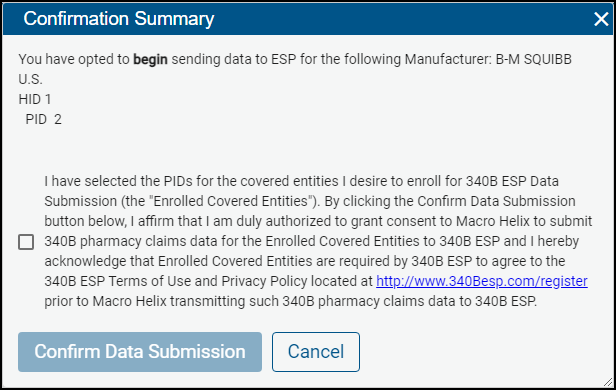
Export Data
Users have the ability to export all data that is listed on the Data Submission Enrollment screen. Clicking the Export Data button at the top of the page, will automatically download the full list in an Excel spreadsheet format with the following fields: Hospital, Pharmacy, Manufacturer, Submission Date, and Status.

Enrolled PIDs for Data Submission


 Data Submission Enrollment FAQs
Data Submission Enrollment FAQs